When working with Excel, managing large datasets often requires counting values. Excel provides two powerful functions—COUNT and COUNTA—to help you count cells effectively. While they might seem similar at first glance, they serve distinct purposes. In this blog, we’ll break down the differences, their syntax, and usage with examples to help you use them efficiently in your Excel worksheets.
What is the COUNT Function?
The COUNT function is used to count the number of cells in a range that contain numeric data (numbers, dates, or times). It ignores any text, blank cells, or logical values (e.g., TRUE/FALSE).
- Syntax:
=COUNT(value1, [value2], ...)value1(Mandatory): The first range or value to count.[value2](Optional): Additional ranges or values to count.
- Example:
Suppose you have data in cells A1 to A5:10, 15, "Text", 20, ""
Using the formula=COUNT(A1:A5)will return3because there are three numeric values in the range: 10, 15, and 20.
What is the COUNTA Function?
The COUNTA function counts the number of non-blank cells in a range. Unlike COUNT, it includes numbers, text, logical values, error values, and even formulas that return an empty string ("").
- Syntax:
=COUNTA(value1, [value2], ...)value1(Mandatory): The first range or value to count.[value2](Optional): Additional ranges or values to count.
- Example:
Using the same data in cells A1 to A5:10, 15, "Text", 20, ""
The formula=COUNTA(A1:A5)will return4because there are four non-blank cells, including the text “Text”.
Key Differences Between COUNT and COUNTA
- Data Type Counted:
- COUNT only considers numeric data.
- COUNTA counts all non-blank cells, including text and logical values.
- Blank Cells:
- COUNT ignores blank cells.
- COUNTA includes any non-blank cells, even those containing formulas that return an empty string.
- Use Cases:
- Use COUNT when you’re only interested in numeric data, such as totals or averages.
- Use COUNTA when you need to count all entries, including text, to track the presence of data.
Practical Examples
Example 1: Counting Numeric Data Only (COUNT)
Imagine you’re tracking sales figures in column A:A1: 100, A2: 200, A3: "NA", A4: 300, A5: ""
- Formula:
=COUNT(A1:A5) - Result:
3(Counts 100, 200, and 300 as numeric values).
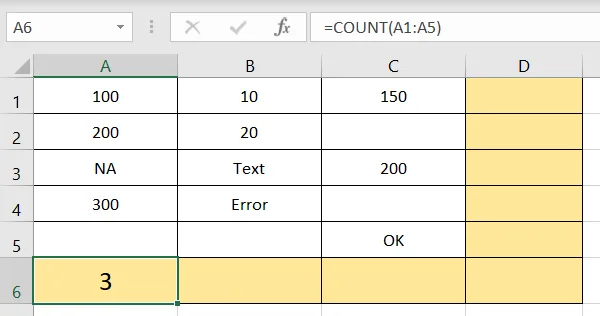
Example 2: Counting All Entries (COUNTA)
Using the same data in column A:
- Formula:
=COUNTA(A1:A5) - Result:
4(Counts 100, 200, “NA”, and 300 as non-blank cells).
Example 3: Ignoring Empty Strings with COUNTA
If a cell contains a formula like =IF(A1>50, "OK", "") that returns an empty string (""):
- Formula:
=COUNTA(A1:A5) - Result: Includes the formula cell as a non-blank cell.
Combining COUNT and COUNTA
You can combine COUNT and COUNTA to calculate the number of non-numeric entries in a range.
Formula:=COUNTA(A1:A10) - COUNT(A1:A10)
This formula subtracts the count of numeric cells from the total non-blank cells, giving the count of text or other non-numeric data.
Example:
For the data 10, 20, "Text", "Error", "":
COUNTA(A1:A5)returns4.COUNT(A1:A5)returns2.COUNTA(A1:A5) - COUNT(A1:A5)returns2(Text and Error).
Common Errors and How to Avoid Them
- Error: Using COUNT for text data results in
0.- Solution: Use COUNTA instead if you want to include text.
- Error: Misinterpreting blank cells and cells with formulas returning
"".- Solution: Check for empty strings using a formula like
=LEN(A1)=0.
- Solution: Check for empty strings using a formula like
When to Use COUNT vs. COUNTA
- Use COUNT for:
- Calculating totals, averages, or percentages based on numeric data.
- Filtering out non-numeric cells in a dataset.
- Use COUNTA for:
- Checking the completeness of a dataset (e.g., how many rows have data).
- Analyzing both numeric and non-numeric entries in a range.
Conclusion
The COUNT and COUNTA functions are indispensable tools in Excel for analyzing datasets. While COUNT focuses on numeric data, COUNTA is more inclusive, making it ideal for general data tracking. Understanding the differences and knowing when to use each function will enhance your data analysis skills and make your Excel workflows more efficient.
Start practicing these functions today, and you’ll quickly see how they simplify counting tasks in your spreadsheets!
If you found our contents helpful or enjoyable, consider supporting us with a small tip to help us create more valuable content!