Managing dates effectively is a key skill in Excel, especially when dealing with time-sensitive data like financial schedules, project timelines, or recurring tasks. The EDATE and EOMONTH excel functions are two powerful tools that simplify advanced date calculations.
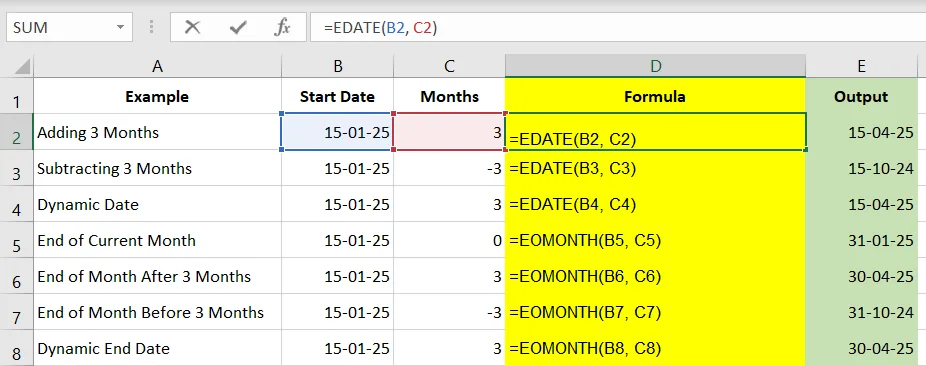
In this blog, we’ll explore how these excel functions work, their syntax, and practical examples to help you master them.
What Are EDATE and EOMONTH?
Both functions are part of Excel’s Date & Time category:
- EDATE: Adds or subtracts months from a given date.
- EOMONTH: Calculates the last day of the month for a date, either in the same month or after adding/subtracting a specific number of months.
Syntax
EDATE:=EDATE(start_date, months)
- start_date: The date you start from.
- months: The number of months to add (positive) or subtract (negative).
EOMONTH:=EOMONTH(start_date, months)
- start_date: The reference date.
- months: The number of months to move forward (positive) or backward (negative).
Why Use These Functions?
- Simplify date calculations for recurring events (e.g., monthly payments).
- Handle end-of-month date logic effortlessly.
- Eliminate manual adjustments for calendar-specific nuances like leap years or varying month lengths.
Examples of EDATE
- Adding Months to a Date
Suppose your start date is January 15, 2025, and you want to calculate the date 3 months later:
Formula:=EDATE(DATE(2025,1,15), 3)
Output: 2025-04-15
- Subtracting Months from a Date
For the same start date, calculate the date 3 months earlier:
Formula:=EDATE(DATE(2025,1,15), -3)
Output: 2024-10-15
- Dynamic Dates Using Cell References
If the start date is inA1and the number of months is inB1:
Formula:=EDATE(A1, B1)
Examples of EOMONTH
- Finding the End of the Current Month
For January 15, 2025, calculate the last day of the month:
Formula:=EOMONTH(DATE(2025,1,15), 0)
Output: 2025-01-31
- End of a Month After Adding Months
For January 15, 2025, find the last day of the month 3 months later:
Formula:=EOMONTH(DATE(2025,1,15), 3)
Output: 2025-04-30
- Handling Negative Months
Find the last day of the month 3 months earlier:
Formula:=EOMONTH(DATE(2025,1,15), -3)
Output: 2024-10-31
- Dynamic End Dates Using Cell References
IfA1contains the start date andB1contains the number of months:
Formula:=EOMONTH(A1, B1)
Real-World Applications
- Loan Schedules
Calculate the due date for monthly loan payments or recurring bills using EDATE. - Financial Reports
Determine the last day of a financial quarter or fiscal year with EOMONTH. - Employee Records
Track work anniversaries or contract end dates using EDATE. - Project Deadlines
Plan project phases by finding the end of a specific number of months using EOMONTH.
Tips for Using EDATE and EOMONTH
- Ensure your input dates are valid Excel dates.
- Combine these functions with TEXT to format dates for specific purposes (e.g.,
TEXT(EDATE(A1,3), "mmmm yyyy")for “April 2025”). - Use conditional formatting to highlight critical deadlines derived from these functions.
Conclusion
The EDATE and EOMONTH functions are indispensable for advanced date calculations in Excel. Whether you’re managing finances, schedules, or projects, these tools save time and reduce errors. Start integrating them into your workflow to handle date calculations like a pro.
If you found our contents helpful or enjoyable, consider supporting us with a small tip to help us create more valuable content!