The NETWORKDAYS Excel function is a highly practical tool for calculating the number of workdays (excluding weekends and holidays) between two dates. Whether you’re managing project deadlines, calculating employee work hours, or planning schedules, this function ensures precise calculations.
In this blog, we’ll explore how the NETWORKDAYS excel function works, its syntax, and real-world examples to help you use it effectively.
What Is the NETWORKDAYS Excel Function?
The NETWORKDAYS function calculates the total number of weekdays (Monday to Friday) between two specified dates, automatically excluding weekends. It can also account for holidays, allowing for even more accurate calculations.
Syntax:=NETWORKDAYS(start_date, end_date, [holidays])
- start_date: The beginning date of the range.
- end_date: The ending date of the range.
- holidays (optional): A range of dates to be excluded as holidays.
The function returns the number of workdays, including the start and end dates.
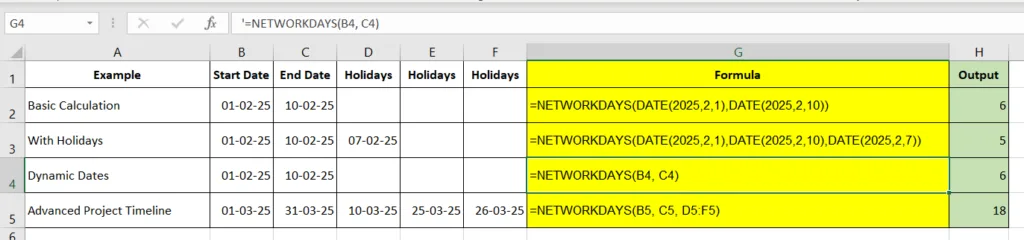
Why Use NETWORKDAYS?
- Calculate precise work periods while excluding weekends.
- Plan project timelines without manually counting days.
- Incorporate public or company-specific holidays.
Examples of NETWORKDAYS
- Basic Calculation
Suppose you want to calculate the number of workdays between February 1, 2025, and February 10, 2025:
Formula:=NETWORKDAYS(DATE(2025,2,1), DATE(2025,2,10))
Output: 8
Explanation: The formula counts weekdays (Monday to Friday) within the range, excluding weekends.
- Adding Holidays
Consider February 7, 2025, is a company holiday. You can exclude it from the calculation by listing the holiday date in a cell or range, e.g.,A1:A1contains07-02-2025:
Formula:=NETWORKDAYS(DATE(2025,2,1), DATE(2025,2,10), A1:A1)
Output: 7
Explanation: The formula excludes both weekends and the specified holiday.
- Dynamic Dates with Cell References
If the start date is in cellB1(e.g.,01-02-2025) and the end date is inC1(e.g.,10-02-2025):
Formula:=NETWORKDAYS(B1, C1)
Output: 8
- Advanced Project Timeline
Assume you are planning a project from March 1, 2025, to March 31, 2025, and want to exclude the following holidays: March 10 and March 25. List these dates in a range, e.g.,A1:A2.
Formula:=NETWORKDAYS(DATE(2025,3,1), DATE(2025,3,31), A1:A2)
Output: 21
Explanation: The formula excludes weekends and the holidays listed in A1:A2.
How to Use NETWORKDAYS in Real-World Scenarios
- Project Planning
Calculate the number of workdays available to meet a deadline. Use NETWORKDAYS to determine if a deadline is realistic, factoring in holidays. - Payroll and Attendance
Count actual working days for employees during a pay period, excluding holidays and weekends. - Workload Distribution
Divide tasks across a set number of workdays for balanced workload management. - Leave Management
Calculate the number of leave days taken by employees within a range, excluding weekends and holidays.
Combining NETWORKDAYS with Other Functions
- Calculate End Dates: Use NETWORKDAYS.INTL with a start date and a specific number of workdays to calculate the end date.
- Dynamic Dashboards: Combine NETWORKDAYS with TODAY for live tracking of deadlines:
Example:=NETWORKDAYS(TODAY(), DATE(2025,3,31))
Tips for Using NETWORKDAYS
- Always ensure your holiday list is accurate and up to date.
- Use cell references for start and end dates to make formulas dynamic and flexible.
- For non-standard workweeks, use the NETWORKDAYS.INTL function, which allows you to customize weekends.
Conclusion
The NETWORKDAYS function is an invaluable tool for professionals who need to manage time-sensitive tasks. By automating workday calculations and factoring in holidays, you save time and reduce errors. Start incorporating NETWORKDAYS into your Excel workflows today and enjoy more efficient project and schedule management.
If you found our contents helpful or enjoyable, consider supporting us with a small tip to help us create more valuable content!