When working with dates and times in Excel, the TODAY and NOW Excel functions are two of the most powerful and commonly used tools. These functions dynamically generate the current date or date and time, updating automatically whenever the worksheet is recalculated. This blog will walk you through their usage, practical examples, and tips to make the most of these functions.
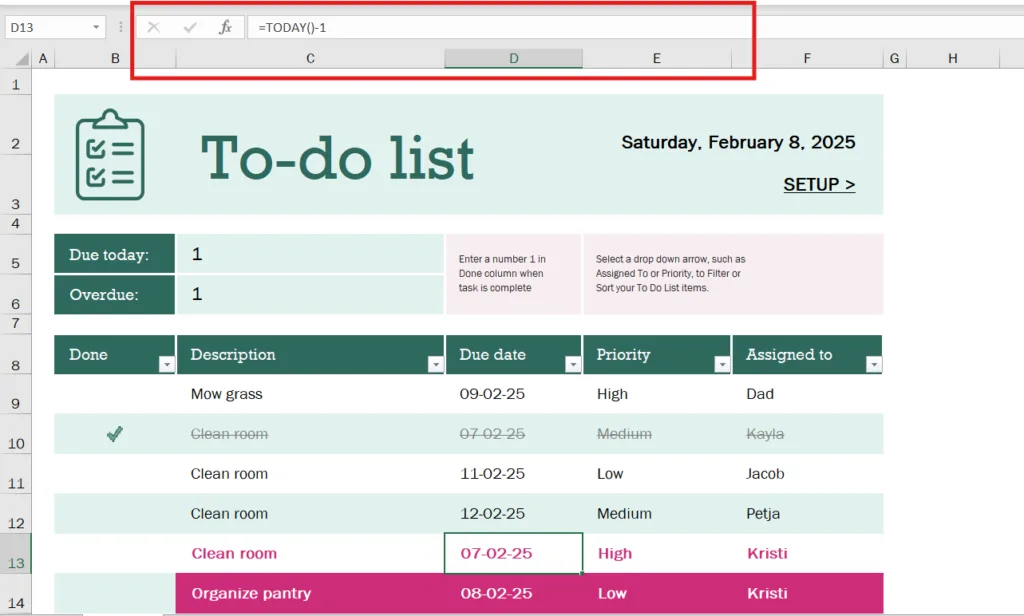
What Are the TODAY and NOW Excel Functions?
- TODAY Function:
Displays the current date without the time.
Syntax:=TODAY()
The function does not require any arguments. - NOW Function:
Displays the current date and time.
Syntax:=NOW()
Like the TODAY function, it does not require any arguments.
Both functions are dynamic, meaning their output updates whenever the worksheet is recalculated (e.g., when you press F9 or make changes to the sheet).
1. How to Use the TODAY Function
The TODAY function is perfect for situations where you need the current date but not the time.
Example 1: Calculate the Age of a Document
Imagine you have a table with the creation date of documents in column A. You want to calculate how many days have passed since the document was created.
Formula:=TODAY() - A2
This will return the number of days between the current date and the creation date in cell A2.
Example 2: Create a Dynamic Due Date Tracker
You have a list of tasks with their deadlines in column B. To check if a task is overdue, you can use:
Formula:=IF(B2<TODAY(), "Overdue", "On Time")
This formula will return “Overdue” if the deadline is before today’s date and “On Time” otherwise.
2. How to Use the NOW Function
The NOW function is ideal for real-time tracking where both the date and time are necessary.
Example 1: Timestamp for Data Entry
If you want to record the exact moment data was entered, you can use the NOW function. Enter the formula =NOW() in a cell, and it will display the current date and time.
Example 2: Calculate the Time Elapsed Since a Specific Event
Imagine you have the start time of an event in cell A2. You can calculate how many hours have passed since the event started:
Formula:=(NOW() - A2)*24
This formula calculates the difference in days and multiplies it by 24 to convert it to hours.
Practical Applications of TODAY and NOW
- Automated Reporting: Use TODAY in headers to show when the report was generated (e.g., “Report for [=TODAY()]”). Combine NOW with text for timestamps (e.g., “Last updated on [=NOW()]”).
- Dynamic Scheduling: Use TODAY to highlight overdue tasks using Conditional Formatting. For example, highlight rows where deadlines are earlier than today’s date.
- Employee Attendance: Record the exact check-in or check-out time using NOW.
Tips for Using TODAY and NOW
- Formatting the Output: Customize the display of dates and times using cell formatting. For date only, select Short Date or Long Date. For date and time, choose Custom and use formats like
dd-mm-yyyy hh:mm:ss. - Freezing Values: Since these functions are dynamic, use Copy → Paste as Values if you need to freeze the current date or time for future reference.
- Avoid Excessive Use: Overuse of TODAY and NOW can slow down large workbooks because they trigger recalculations.
Common Errors and Troubleshooting
- If TODAY or NOW shows
#VALUE!, ensure the formula is entered correctly without extra arguments. - If the time displayed by NOW is incorrect, check your system clock as Excel relies on it.
Conclusion
The TODAY and NOW functions are essential tools for managing dates and times in Excel. Whether you’re tracking deadlines, automating timestamps, or calculating elapsed time, these functions make it easy to handle time-sensitive tasks. By mastering these simple yet powerful functions, you can improve your productivity and create dynamic spreadsheets tailored to your needs.
If you found our contents helpful or enjoyable, consider supporting us with a small tip to help us create more valuable content!