Quick and Secure Solution to Remove Excel Password
For a faster and more secure way to remove Excel password, simply Contact SoluExcel instead of following this manual process.
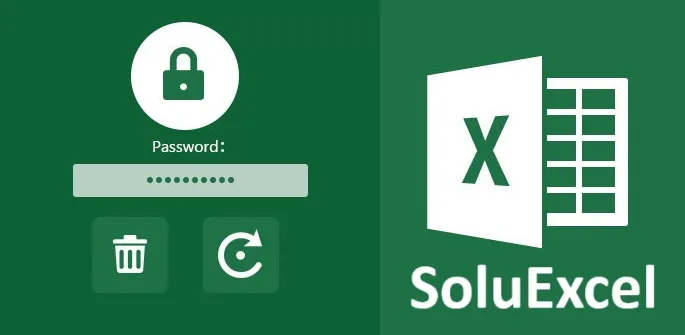
Important Disclaimer
SoluExcel is not responsible for any damage to the file or loss of data. Additionally, bypassing a password without the file owner’s permission may be illegal in your region. Proceed only if you have proper authorization.
Microsoft Excel allows users to protect their files with passwords to prevent unauthorized access or modifications. However, if you have forgotten the password or need to remove protection for a file you have the right to access, the following steps may help.
Step-by-Step Guide to Remove Excel Password
Step 1: Change the File Extension
- Locate your Excel file (.xlsx) on your computer.
- Right-click on the file and select Rename.
- Change the file extension from .xlsx to .zip.
- Press Enter and confirm the change if prompted.
Step 2: Extract the Zip File
- Right-click on the newly renamed .zip file.
- Select Extract Here (or use a file extraction tool like WinRAR or 7-Zip).
- This will create a folder containing the internal files of your Excel document.
Step 3: Locate and Edit the XML File
- Open the extracted folder and navigate to: xl → worksheets
- Locate the sheet1.xml file (or the corresponding sheet number where protection exists).
- Open this file in Notepad, Notepad++, or any text editor.
Step 4: Remove the Protection Statement
- Press Ctrl + F and search for the term protection.
- You will find a statement like:
<sheetProtection algorithmName="SHA-512" salt="..." spinCount="100000" hashValue="..."/> - Delete the entire line containing sheetProtection.
- Save and close the file.
Step 5: Repackage the File
- Select all extracted files and folders (do not include the parent folder itself).
- Right-click and select Send to → Compressed (zipped) folder.
- Rename the new .zip file back to .xlsx.
- Confirm the change if prompted.
Step 6: Open the File in Excel
- Double-click the modified .xlsx file.
- The worksheet should now be unprotected.
Final Thoughts
This method is useful for removing sheet protection but does not work for password-encrypted workbooks. Additionally, always ensure you have permission before modifying protected files. If you are unsure about legality, consult with the file owner or IT administrator.
If you need professional assistance with Excel file recovery, SoluExcel offers legitimate solutions and advanced Excel expertise.
Need Excel Automation, Data Analysis, or Advanced Spreadsheet Solutions? Contact SoluExcel Today!
If you found our contents helpful or enjoyable, consider supporting us with a small tip to help us create more valuable content!