Excel formulas and functions are essential tools for performing calculations, analyzing data, and automating tasks. Whether you’re a beginner or an advanced user, understanding the structure of formulas, their syntax, and how to use arguments effectively is crucial for creating accurate and dynamic spreadsheets. In this blog, we’ll explain these concepts with detailed examples and tips.
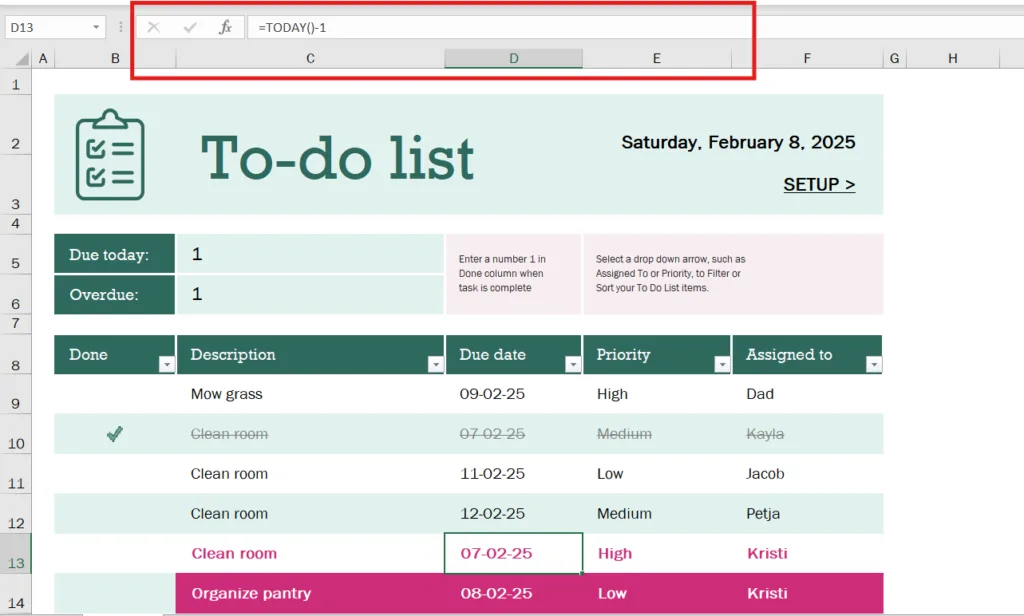
What is an Excel Formula?
A formula in Excel is an expression used to perform calculations or operations on your data. All formulas begin with an equals sign (=).
Example:=A1 + A2 adds the values in cells A1 and A2.
What is an Excel Function?
A function is a predefined formula built into Excel to simplify tasks that would otherwise require complex manual calculations. Functions perform specific operations like summing a range, finding averages, or performing lookups.
Example:=SUM(A1:A10) adds the values in the range A1 to A10.
Basic Structure of a Formula
Every formula in Excel follows a basic structure:
- Equals Sign (
=): Signals the start of a formula. - Function Name: The name of the function, such as
SUM,IF, orVLOOKUP. - Parentheses (
()): Enclose the function’s arguments. - Arguments: The inputs required by the function, such as numbers, ranges, or text.
Example:=FUNCTION_NAME(argument1, argument2, ...)
Understanding Syntax
Syntax refers to the proper structure or format of a function. Writing functions in the correct syntax is essential to avoid errors.
Key Elements of Syntax:
- Function Name: Must be written exactly as Excel recognizes (case-insensitive).
- Parentheses: Open and close parentheses are mandatory for enclosing arguments.
- Arguments: Can include values, cell references, ranges, or other functions. Arguments are separated by commas (
,), or semicolons (;) based on regional settings.
What are Arguments in Excel Functions?
Arguments are the inputs that a function needs to perform its operation.
- Mandatory Arguments: Required for the function to work.
- Optional Arguments: Can be left blank or omitted.
Example:=ROUND(number, num_digits)
number(Mandatory): The value to be rounded.num_digits(Optional): The number of decimal places. If omitted, the value is rounded to the nearest whole number.
Examples of Common Functions with Syntax and Arguments
SUM Function
- Syntax:
=SUM(number1, [number2], ...) - Description: Adds all specified numbers or ranges.
- Arguments:
number1(Mandatory): The first number or range.[number2](Optional): Additional numbers or ranges.
- Example:
=SUM(A1:A5, B1:B5)adds the values in ranges A1:A5 and B1:B5.
IF Function
- Syntax:
=IF(logical_test, value_if_true, value_if_false) - Description: Returns one value if the condition is TRUE and another if FALSE.
- Arguments:
logical_test(Mandatory): The condition to evaluate.value_if_true(Mandatory): The value if the condition is TRUE.value_if_false(Mandatory): The value if the condition is FALSE.
- Example:
=IF(A1>10, "Pass", "Fail")checks if the value in cell A1 is greater than 10 and returns “Pass” if true or “Fail” otherwise.
VLOOKUP Function
- Syntax:
=VLOOKUP(lookup_value, table_array, col_index_num, [range_lookup]) - Description: Searches for a value in the first column of a range and returns a value in the same row from another column.
- Arguments:
lookup_value(Mandatory): The value to search for.table_array(Mandatory): The range to search within.col_index_num(Mandatory): The column number to return the value from.[range_lookup](Optional): TRUE for approximate match, FALSE for exact match.
- Example:
=VLOOKUP(101, A2:C10, 3, FALSE)looks for 101 in the first column of range A2:C10 and returns the corresponding value from the third column.
Nesting Functions
Functions can be combined or nested inside one another for advanced calculations.
Example:=IF(SUM(A1:A5)>100, "Over Budget", "Within Budget")
- The
SUMfunction calculates the total of A1:A5. - The
IFfunction evaluates if the total exceeds 100 and returns “Over Budget” if true or “Within Budget” otherwise.
Tips to Avoid Errors in Syntax
- Always close parentheses properly.
- Provide arguments in the correct order as specified by the function’s syntax.
- Use Excel’s function suggestions while typing for guidance.
- Reference ranges carefully to avoid errors like
#REF!.
Common Errors in Formulas
#NAME?: Indicates a misspelled function name.#VALUE!: Occurs when an argument type is invalid (e.g., text instead of numbers).#REF!: Happens when a cell or range reference is invalid.#DIV/0!: Indicates division by zero or an empty cell.
Practice Example for New Learners
You have a table of sales data in cells A1 to A7. Your goal is to calculate the average sales and determine if they meet a target of 500.
Steps:
- Calculate the average sales using:
=AVERAGE(A1:A7) - Use an IF function to check if the average meets the target:
=IF(AVERAGE(A1:A7)>=500, "Target Met", "Target Not Met")
This example combines the AVERAGE and IF functions to create a dynamic calculation and analysis.
Conclusion
Understanding the structure of Excel formulas, syntax, and arguments is essential for creating efficient and error-free spreadsheets. By mastering these basics, you’ll be equipped to tackle more advanced operations and automation in Excel. Practice these concepts, and soon you’ll find it easier to build powerful and dynamic solutions for your data.
If you found our contents helpful or enjoyable, consider supporting us with a small tip to help us create more valuable content!